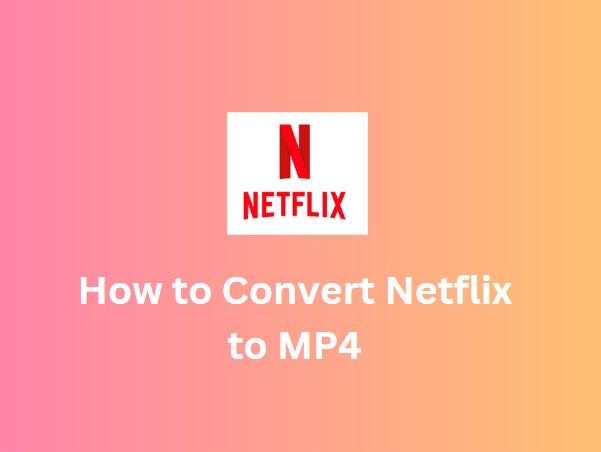Imagine the situation where you add the newly released Netflix episodes to the download list and then you take a bath for later cozy binge-watch on your bed. Finishing the bath, you may find the download of the first episode hasn't been finished. Why is the Netflix download slow? How to fix it? Read on to find the answers.
Why is Netflix Download Slow?
There are several factors that may cause the slow Netflix download. Let's see what they are.
Weak Internet Connection
If your internet has a weak signal, it can cause Netflix download to slow down due to increased buffering.
Outdated Netflix App
If your internet connection is functioning properly, you can visit the Google Store or Apple Store to check if there is an updated version of Netflix available. Occasionally, the issue of endless video loading can be attributed to problems within the app's system. Netflix developers need to resolve both current and potential issues through app optimization.
Insufficient Device Storage Capacity
To stream or download videos, your devices need to have enough storage capacity. If your iPhone or Android phone is low on space for Netflix cache and downloaded videos, it becomes challenging to stream or save new movies or episodes on your device, slowing down the Netflix download on Android and on iPhone.
Malware and Viruses
Viruses or malware can cause a decrease in download speeds by disrupting browser functionality and utilizing internet resources while trying to infiltrate your network and device. To tackle this issue, it is crucial to have a trustworthy and up-to-date antivirus or anti-spyware program. You need to perform regular scans of your devices to detect and remove any viruses or malware that might have infected them.
How to Solve 'Netflix Download Slow'?
Now that we know the reason behind 'Netflix download slow' issue. Let's look at how to reduce the happening of Netflix slow connection for downloads and enhance Netflix download speed.
Improve Your Internet Speed by Reducing Connected Devices and Apps Running in the Background
Improving the speed of your network is a crucial step to solve 'Netflix download slow' issue. If multiple devices are using your internet, it can slow down the speed. Therefore, if you're using your mobile phone for Netflix, disconnect your iPad and PC. Reduce the number of connected devices. If the internet connection remains slow, check your router. Unplug it, and then reconnect it while pressing and holding the reset button.
When you have too many programs operating in the background, the internet may take longer to load. You can close unnecessary apps running in the background to reduce the strain on your internet performance. Wait a few minutes before downloading the video again to see if the situation improves. If you're unsure about your internet speed, you can use your device to check the precise rates.
- iOS users
To view the real-time network speed on your iPad, start by opening the 'Hardware Manager' software icon on your home screen. Then, navigate to the 'Network' option within the software interface. Finally, select 'Network Monitoring' in the Network Settings interface to access the iPad's live network speed.
- Android Users
Access the 'Developer Options' menu on your device. Locate the 'Show network speed' setting and enable it. The status bar on your phone will then show the current download and upload speeds.
- Windows Users
Select 'Network and Sharing Center' from the Control Panel. Click on 'Change Adapter Settings' to access the list of network devices on your PC. To access the Status pane, double-click on either the Wi-Fi or Ethernet adapter card. Locate the Speed value in the Status window, which represents the speed of your network card.
Adjust the Video Quality to Reduce Network Traffic
To solve the problem of 'Netflix download slow', you can change the video quality of the downloaded shows to speed up the download of Netflix content. By moving from High to Standard video quality, you can increase download speed and decrease download time.
To adjust the video quality of Netflix on your computer, follow these steps:
1. Launch the Netflix application on your computer.
2. Click on the icon located at the top right corner of the screen and choose Settings.
3. Scroll down and select either 'Download Video Quality' or 'Video Quality' in the Downloads section.
4. Change the video quality setting from High/Higher to Standard.
To change the video quality of a downloaded Netflix video on your phone, do the following:
1. Open your iPhone or Android device's Netflix app.
2. From the More or Profile menu, select 'App Settings'.
3. From the 'Downloads' menu, choose 'Download Video Quality' or 'Video Quality'.
4. If the current setting is High/Higher, change it to Standard.
Remove the Viruses and Malware from the Device
To remove the 'Netflix download slow' glitch, regularly checking for viruses or malware on your device is essential as they can significantly decrease its speed. To optimize device performance, it is crucial to eliminate any detected viruses or malware. Mobile phone users can utilize their system software, while computer users can download reliable antivirus software like Huorong Internet Security.
If your device has a strong network connection but Netflix downloads are sluggish, it may be because your Internet Service Provider is restricting the speed of Netflix downloads. You can use a VPN to conceal your online activities from your ISP. By connecting to a reliable VPN such as Nord VPN, you can enhance the speed of Netflix downloads.
Are you opting to save the download on the device's internal storage or a Micro SD card? Remember that if you choose the Micro SD card, the download speed will be constrained by the card's write speed. Utilizing the internal storage will be notably faster.
Use Y2Mate Netflix Downloader to Solve 'Netflix Download Slow'
To reduce the 'Netflix download slow' problem, a trustworthy third-party video downloader can help you efficiently download Netflix movies, videos, and shows. Y2Mate Netflix Downloader is an excellent option for this purpose. By using Y2Mate, you can enjoy 100 daily downloads without any interruptions that may waste your time while streaming videos. The downloader guarantees video quality up to 1080p, and it offers flexible resolution options to suit various circumstances. Y2Mate is compatible with both Windows and macOS. So it is easy for you to download Netflix movies to the Windows 10 computer or MacBook Air. And if you don't want these videos to take up internal storage space, Y2Mate enables you to easily save Netflix download to SD card. With Y2Mate, you won't be bothered by the 'Netflix download slow' issue.
How to Use Y2Mate Netflix Video Downloader?
To download Netflix videos using the Y2Mate Netflix Downloader, follow these steps:
1. Get the Y2Mate Netflix Downloader for your computer (Windows or Mac) by downloading the appropriate version.
2. Open the Y2Mate Netflix Downloader software on your desktop and click on the 'Netflix' option in the 'VIP Services' section. This will take you to Netflix's official site using the built-in browser in the Y2Mate application.
3. Play the Netflix video and choose the output formats. Log in to your Netflix account, play the movies or shows you want to convert. A download window will appear, allowing you to select the download quality (up to 1080p), audio formats, and subtitles. Once you have chosen your desired formats, click the 'Download Now' button to start the download process.
Wrapping Up
In conclusion, this article offers advice for addressing 'Netflix download slow' issue and enhancing the speed of Netflix downloads, addressing the common problem of slow downloads. Multiple factors can contribute to this issue. To solve the slow Netflix download, Y2Mate is a reliable option. A free trial for 30 days is offered. Feel free to give it a try.