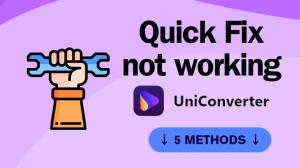Find and Change Your Prime Video Download Location on PC & Phones

Amazon Prime Video provides an official download option for subscribers of both mobile devices and PCs. To protect the downloaded files from accidental deletion and modification, Prime Video makes it troublesome to find the downloaded videos in the local files of your computer or mobile phone.
If you still want to find the Amazon Prime Video download location to get access to these video files directly, instead of enjoying them in the Prime Video app, try to follow the instructions in the following post to find what you want.
Find Prime Video Download Location on PC
To begin with, let's introduce how to quickly find the download location on Windows PCs. The detailed steps may vary slightly from Windows 10 to Windows 11. But first, to successfully download videos from Prime Video on your Windows PC, you need to download and install the official app from the Microsoft Store.
For Windows 11
After you download videos from Prime Video on your computer, you can quickly find and enjoy them through the "Downloads" part of the program Prime Video for Windows. To find the downloaded files saved in the local folders (hard drives), follow these steps:
Step 1: Open the File Explorer
Find the File Explorer by clicking the "Start" button on the bottom left-hand corner of the screen, or directly wake it up by hitting "Windows + E" on the keyboard.
Step 2: Change Settings to Show Hidden Items
As Windows will hide the Prime Video files by default, it's necessary to make them visible. To do this, click "View", select "Show" and tick "Hidden items" to show all folders, files, and drives.
Step 3: Navigate to the Correct Local Folder
Now all Prime Video downloads are visible in the file explorer. All you need to do is to find them. Follow the path: C:\Users\UserName\AppData\Local\Packages\AmazonVideo.PrimeVideo_pwbj9vvecjh7j\ LocalState\Downloads. to navigate to the correct local folder and find Prime Video files.
Note: If the Prime Video for Windows app is installed in (D:), "C" should be changed to "D" here. "UserName" refers to your PC username, which varies for different PCs.
For Windows 10
For Windows 10, step 1 and step 3 are similar to the above instructions for Windows 11. But in step 2, a little difference should be paid attention to.
To show hidden items on Windows 10 PCs, you should click "View" on the File Explorer and click "Options" to open an extra window.
The window is like the following picture shows. Click "View" from the "Folder Options", and find "Show hidden files, folders, and drives" under the filter "Hidden files and folders". Tick it and continue to follow step 3, and then you can find the Prime Video files.
Find Prime Video Download Location on Android Devices
Finding Prime Video download location on Android devices is easier. Follow these steps to do it:
Step 1: Open the File Manager on Android phones/tablets.
Step 2: Find the Prime Video Download Folder
You can quickly navigate to "internal storage/android/data/ com.amazon.avod.thirdpartyclient" to trigger the local files where your Prime Video downloads are saved. If the path fails, try "/data/data/com.amazon.avod.thirdpartyclient".
Now you've found the location. Please notice that these video files can't be opened by other apps or media players than the official Prime Video app. Because all downloaded videos are saved in a special format protected by DRM, so that they can't be easily altered or transferred to ensure the offline viewing limits are in effect.
Note: You can't get access to the files of the Prime Video downloads on iPhone/iPad, because these videos are automatically saved in the internal storage, which can only be accessed through the Prime Video app.
Tips: Download Prime Video to MP4 and Transfer Downloads
It may be depressing that you finally get access to the Prime Video for Windows or Android download location, but fail to transfer or open them successfully. No worries! Here we provide tips to help you effortlessly change download location in Prime video and transfer downloads to other devices for offline viewing.
Y2Mate Prime Video Downloader is a versatile third-party tool that can help Prime Video users to download their favorite films, shows and episodes in high-quality MP3/MKV format for unlimited offline viewing. This program is available for both Windows PC and Mac.
With Y2Mate, you can shake off all download limits posed by Prime Video, including the subscription, time limits, and the number of downloads. What's more, Y2Mate is able to save subtitles to SRT files and remove all ads from downloaded shows, in order to ensure the best download experience.
Y2Mate is designed for Prime Video users who want to transfer their downloaded video files to other devices and play them with other media players than the official app of Prime Video. The whole process is pretty easy. Just follow the steps:
Step 1: Install and Open Y2Mate
Step 2: Find Prime Video and Login to Your Account
Find Amazon logo from "VIP Services" to enter the official site of Prime Video. Login to your own Amazon account to get access to the videos. Rest assured that Y2Mate will not collect and share your personal data or use it for other purposes than downloading videos.
Step 3: Play the Video and Download
Play the video using the built-in browser of Y2Mate. Set your download options in a pop-up window as the following shows. Click on "Download Now" to get MP4/MKV format videos. To change the exact output format, navigate to Settings > VIP Services > Download Settings > Video Format.
Now you can quickly find the Prime Video download location PC by clicking the file icon beside the downloaded videos in Y2Mate. Transfer the downloaded videos as you like!
Conclusion
Knowing how to find and change your Prime Video download location on both PC and mobile devices is essential for optimizing your viewing experience and managing the downloaded content efficiently. By following the steps outlined in this post for different devices, you can easily locate your Prime Video download location to suit your preferences and storage capacity.
Additionally, the tips provided for downloading Prime Video to MP4 and transferring downloads offer added flexibility for enjoying your favorite Prime Video content on the go. With Y2Mate Prime Video Downloader at your disposal, you can make the most of your Prime Video streaming experience.