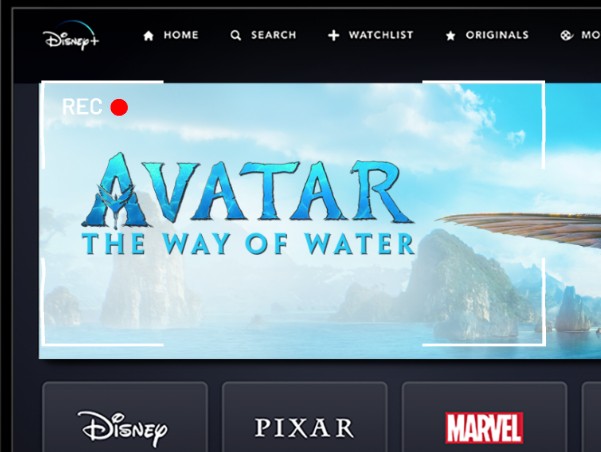How to Access, Change and Fix Disney Plus Download Location?

In the world of streaming services, Disney Plus has quickly become a favorite among users, offering a vast library of beloved films and TV shows. One of the popular features of Disney Plus is its downloading capabilities, which allow users to watch their favorite content on their own time, without the need for data or WiFi. However, with the option to download comes the issue of limited storage space.
In this article, we will provide you with a step-by-step guide on how to access, change, and fix the download location on Disney Plus. Whether you’re a fan of Pixar, Marvel, or Star Wars films, this guide will help you optimize your storage space and ensure uninterrupted access to your favorite content.
So, if you’re ready to take full advantage of Disney Plus’ download capabilities and learn how to manage your storage effectively, let’s dive into everything you need to know about Disney Plus download location.
How to Get Access to Disney Plus Download Location?
Where are my downloads on Disney Plus? Do you know where your downloaded Disney+ videos are saved? Many users want to find their downloaded Disney+ shows in the device's folders, but unfortunately, the encryption of data renders it impossible to access the downloaded Disney+ videos directly through the device’s folders.
To access your Disney Plus download location, you must navigate within the Disney Plus app itself. Simply launch the app and navigate to the "Downloads" icon. By tapping on this icon, you can find all your Disney+ downloaded content.
Can I Change Disney Plus Download File Location?
We all know that higher-definition videos take up more memory space, and running out of storage can be a frustrating and inconvenient problem. So, what should you do if you find yourself running out of memory space on Disney Plus? The good news is, Disney Plus provides a solution to change the download location to external storage.
On Android Devices
Unlike some other streaming services, Disney Plus allows users to change the download location, giving you the flexibility to manage your storage space efficiently. By changing the download location, you can free up valuable space on your device and continue downloading your favorite movies and TV shows without interruption.
To change the Disney Plus download location Andorid, simply follow these steps:
- Install the SD card on your Android device and launch the Disney Plus app.
- Tap on the "Profile" icon located in the lower right corner of the screen.
- From there, select "App settings" and navigate to the "Download" tab.
- Look for the option labeled "Download location" and tap on it.
- Choose "External storage" and all future downloads will be directed to your SD card.
But although you can change Disney Plus download location to external storage, the downloaded shows will only be playable on the device where they were downloaded.
Note: Only adult profiles on Disney Plus have access to the application settings and can make changes to the storage location. Kid’s profiles do not have this capability.
On iPhone/iPad
How do I change my Disney Plus download location? Unfortunately, if you're a user of iOS device, such as iPhone and iPad, it's impossible to find Disney Plus download file location, which means that you can't change Disney Plus download location on iPhone/iPad. But you can still get access to the downloaded shows through the "Downloads" icon in the app.
Alternative Way to Change Disney Plus Download File Location
Although Disney Plus offers such a convenient function to change download location to external storage, you can only expand the storage space, but not play downloaded videos on other devices. Is there a way to change Disney Plus download file location and play these downloaded shows on any device you like?
A reliable Tool: Y2Mate Disney Plus Downloader
Yes! Y2Mate offers an alternative way to improve the Disney Plus download location, allowing you to shake off the limits of the Disney+ app. As a powerful tool, Y2Mate can not only allow you to download videos from Disney Plus in high quality up to 1080P but also help you convert downloaded shows to compatible MP4/MKV format, which means that you can download your favorite Disney+ films on external storage and play them on any device you like!
What's more, Y2Mate Disney Plus Downloader offers other convenient services such as batch download, ad removal, fast download speed supported by GPU Acceleration, and more. With Y2Mate, you can feel free to change Disney Plus download location to free your local storage and enjoy downloaded shows offline on any advice, even for Mac/iPhone/iPad users.
It's highly recommended to use the free trial of Y2Mate for 3 downloads within 30 days before making any purchase. As the free version is supported with the full advanced features of the premium version, you can get familiar with it in advance.
Detailed Steps to Change Download Location with Y2Mate
To change Disney Pluls download location with Y2Mate, you can follow these simple steps below:
STEP 1: Launch Y2Mate and Sign in Disney Plus
Launch Y2Mate and find "Disney+" from the VIP Services. Login your own Disney Plus account using the built-in browser of Y2Mate.
STEP 2: Navigate to the Detail Page and Play the Video
After logging, enter the detail page and Y2Mate will automatically analyze the URL.
STEP 3: Customize the Download Settings and Download on
After logging, enter the detail page and Y2Mate will automatically analyze the URL. Then a prompt will show up for you to customize download settings. Click on "Download Now".
STEP 4: Access Downloaded Shows and Change the Output Files
Now you can check the download process through "Downloading", and get access to the downloaded ones by "Downloaded". Click the file icon beside each video to bring the local files where your videos are saved in. You can also change the download location through the hamburger menu at the top-right corner: Settings > General > Output Directory.
How to Fix Disney Plus Download Location Greyed Out?
One frustrating issue that users of Disney Plus may encounter is when the download location icon appears greyed out, preventing them from downloading or changing the download location. Fortunately, there are a few possible causes and solutions to address this problem.
Cause 1: Full Storage
One of the common causes for the greyed-out download location icon is a device or external storage that is running out of storage space. To solve this, it is essential to check the memory space and delete any unnecessary files to free up storage.
Considering that downloading a Disney+ movie can require several gigabytes of space, it is important to delete as many files as possible to make room for the desired content.
Cause 2: Poor Contact
Poor contact with the SD card can result in a greyed-out external storage icon. In such cases, it is recommended to unplug the SD card and check if the card slot is blocked. Once the blockage, if any, is removed, the SD card can be plugged back in.
Cause 3: Disney+ App Bug
In some instances, the Disney+ app itself may have a bug, leading to the download location appearing greyed out. In such cases, restarting the app or reinstalling it can often fix the issue. However, if these methods fail to resolve the problem, it is advisable to reach out to the support group of Disney Plus for further assistance.
Conclusion
Throughout this article, we have explored the way to access, change and fix Disney Plus download location on both Android and iOS devices. By following the step-by-step instructions provided, users can easily navigate through the settings and successfully modify the download location to their preferred directory.
Additionally, we have introduced a reliable tool, Y2Mate Disney Plus Downloader, which not only allows users to change the download location but also offers a seamless downloading experience. Its user-friendly interface and robust features make it an ideal choice for Disney Plus subscribers.
To learn more about Disney+, read the Disney Plus download limit and the way to download Disney Plus to MP4.