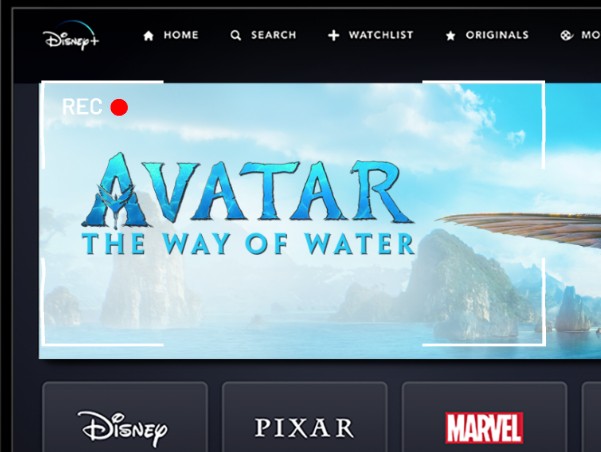How to Download Disney Plus Movies to SD Card? 2024 Latest

Nowadays, streaming services have become an integral part of our entertainment consumption. With an abundance of content available, it’s no surprise that we sometimes struggle with storage space on our devices.
Thankfully, Disney Plus has a solution for this predicament - the ability to download movies and shows directly to your SD card. In this article, we will guide you through the process of downloading Disney Plus movies to an SD card, ensuring that you never miss out on your favorite content due to insufficient storage.
Read on to discover all info you need about Disney Plus download to SD Card, including transferring Disney+ downloads to any device for offline viewing. To read more guidance, such as the way to download Disney Plus videos without DRM, and to change Disney Plus download location, visit Y2Mate Blog.
Why Should We Download Disney Plus to SD Card?
Similar to other streaming services, Disney Plus offers a download feature on their mobile app, allowing subscribers to enjoy their favorite content at any time, without relying on a Wi-Fi connection. You can download a vast array of content onto your Android or iOS devices.
However, many mobile phones lack the necessary storage capacity to accommodate extensive video downloads. This can lead to slow performance, freezing, and an overall compromised user experience.
By default, the downloaded files are saved to the internal storage of your device. However, with the option to change the download location to an external SD card, you can free up valuable internal storage and ensure you have ample space for all your desired downloads.
Note: It’s important to note that the downloaded content can only be played on the device it was initially downloaded on, as streaming services implement this feature to prevent unauthorized access.
Where are Disney Plus Downloads Stored?
When you download videos using the Disney Plus app, all downloads will be saved on your internal storage of the mobile device. If you're using an Android device, you can change the download location to external storage, such as an SD card, to free up more internal storage.
But it should be noticed that even if you get Disney Plus Android download to SD card, the downloaded Disney Plus videos can only be accessed through the app itself and these downloaded videos can't be searched because they are encrypted.
When you insert the SD card into another phone, the downloaded content will not be playable on the new device, unless you download them again. To avoid such inconvenience, we recommend using a video downloader, such as Y2Mate, to download and save Disney Plus videos directly on your SD card.
How to Download Disney Plus Movies to SD Card on Mobile Device?
Can I store Disney Plus downloads on SD card? Disney+ does not provide a direct option to move downloads to an SD card. To successfully download Disney Plus movies to SD card, you must change the download location beforehand. Here’s a step-by-step guide to lead you through the process:
- Insert an SD card into your mobile device.
- Open the Disney Plus app on your Android device.
- Tap on the Profile icon, typically found at the top right corner of the screen.
- From the options provided, select App Settings.
- Towards the bottom of the screen, you’ll find Download Location.
- Now you can effortlessly switch to External Storage as your preferred download location.
However, iOS users can not insert an SD card into an iPhone or iPad. So it's impossible to download Disney Plus movies to SD card on iOS devices. But no worries! You can still use a powerful tool - Y2Mate Disney Plus Downloader to download Disney Plus to SD card on any device.
How to Download Disney Plus Movies to SD Card on Computer?
Y2Mate offers a solution to ensure that your downloaded Disney Plus videos can be enjoyed on multiple devices. This user-friendly video downloader can enable you to save Disney Plus videos in the highly compatible MP4/MKV format, which ensures that all your downloaded content remains accessible and playable, regardless of the device you use.
With Y2Mate Disney Plus Downloader, you can transfer and store Disney Plus videos on your SD card indefinitely, even after your subscription ends. When you use the SD card on a different phone or device, rest assured that your downloaded content will remain playable.
To achieve better offline viewing, Y2Mate applies advanced tech to ensure high-quality downloads up to 1080P, and offers many top features such as batch download, fast download supported by GPU Acceleration, subtitle download, and more.
Can you export Disney Plus downloads? Of course with Y2Mate. If you're confused about how to download Disney Plus movies to SD card, check the following simple steps to get Disney Plus download to SD card:
Step 1: Set the Output File
To begin with, launch Y2Mate and navigate to the hamburger menu displayed at the upper right corner. Set the output file based on your requirement through: Settings > General > Output Directory. You can choose to download Disney Plus movies to SD card or the local files on your Mac/Windows PC.
Step 2: Login to Disney+ and Play the Video
After you change the output settings, find "Disney+" through "VIP Services". Click it to enter the official site of Disney+ using the built-in browser. Login to your Disney+ account and navigate to the detail page of the film or episodes that you want to download, and Y2Mate will automatically analyze the URL.
Step 3: Customize Download Settings and Download
Now a prompt is supposed to show up. You can customize the download settings here, including audio, video, subtitles, and more (based on the original videos). Click on "Download Now" to download your favorite Disney+ shows to SD card or local files.
Step 4: Find and Transfer Disney+ Shows
As the Disney+ shows have been downloaded and saved to SD card or local files, how to find and transfer them to other external storage? You can easily navigate to "Downloaded" and click on the file icon beside every downloaded video to directly navigate to the target file.
Conclusion
In conclusion, downloading Disney Plus movies to an SD card is an invaluable solution for users who face storage limitations on their devices. With Y2Mate Disney Plus Downloader, you can seamlessly get Disney Plus download to SD card, allowing for unlimited access and enjoyment, even after your subscription ends. So, bid farewell to storage woes and unlock the full potential of your Disney Plus experience with this simple yet effective solution.