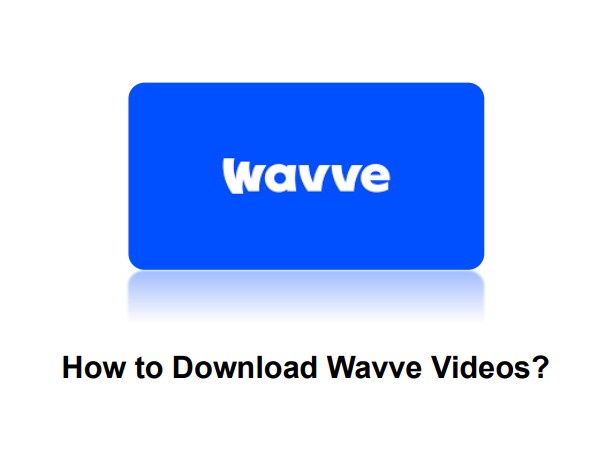How to Watch Viki without Ads or Block Ads on Viki?

Rakuten Viki, an acclaimed streaming platform for Asian dramas, has broadened its horizons lately to feature a vast array of content from across East Asia. Viki's appeal largely lies in its wide selection of dramas, particularly those from Korea, China and Japan.
Despite this, for some users, the chosen advertising approach may seem overwhelming. These users might want to learn how to block ads on Viki. Viki offers an ad-free option through its VikiPass Standard subscription, available at $5.99 per month. But this plan does not allow for watching content offline.
For those still interested in blocking ads or those who are new to K-dramas and want a trial run, this article will provide an insight into 3 methods for geting rid of ads on Viki. Please note that these solutions aren't foolproof and your success may vary.
Method 1: Use Y2Mate Viki Downloader (96% Working)
Y2Mate Rakuten Viki Downloader is the best adblock tool that you can use to download videos from Rakuten Viki without ads. In addition, it also allows you to download Viki videos without worrying about expiration.
Step 1: Logging into Your Rakuten Viki Account
First, open Y2Mate Viki Downloader and navigate to the official Rakuten Viki website by clicking its icon in VIP Services.
Enter your registered username and password in the provided spaces to log in.
Step 2: Selecting the Video to Download
Browse the expansive Viki library, using the search function if needed. Click on the video that you wish to download and play it, then Y2Mate Viki Downloader will analyze the information immediately.
Step 3: Choosing the Output Format
After the analysis, download settings will show up for you to choose the output format. You can select video quality and subtitle language from the menu as you like.
Step 4: Initiating the Download Process
Click 'Download now' button to begin the download process. Depending on the video’s size, the download may take several minutes, or more. You can also check the downloading process in Y2Mate and watch Viki without ads after downloads.
Note: You can use Y2Mate for personal use only.
Method 2: Use Viki Adblocker on Incognito Mode
So, a lot of ad tracking usually happens when you use features like normal browsing. Incognito mode flushes and does not register your caches or trackers on your browser. There is no issue when you surf the internet. If you allow your adblocker to be used in the incognito mode there is a chance that Viki won’t be able to detect it.
Use Ghostery to Block Ads On Viki
If you want to block ads then please try using the Ghostery add-on/extension on your chrome. Please click here to download and install the extension.
Now skip your first ad on the content box of Viki.
Once you skip your first ad, click on ‘Double Click’ and then click on ‘Disable’. Please note that a Double click is an option over here.
After you skipped the first ad. You will have no ads intruding on you for the rest of your content view time.
Use Adlock to Block Ads On Viki
The other trick is done through Adlock. If you activate Adlock it automatically does two things, it tries to deconstruct the wall that blocks the page being displayed without ads. There is a script that is part of the backend of the page that uses scripts to block ad blockers. These websites use anti ad blocking tricks to bypass the Adlock. Now, what you can do as of now is first the following things.
- Go to the Adlock website.
- Here you will find a link to download the Adlock extension.
- Activate it.
- If the script is readable to the software it will delete anti-adblock scripts and give you the required access.
Use Greasemonkey and GitHub Together to Block Ads on Viki
Remember Greasemonkey and Git Hub will only work in Firefox. You can add the extension from the Firefox store. Just click here to get the extension. So, Greasemonkey is the adblocker while Github tries to use filters by removing the scripts that are part of a webpage. Github has the elements that can be triggered by Greasemonkey to target the AdBlock scripts.
Method 3: Turn off Javascript to Block Ads on Viki
One technique that often works is turning off Javascript. Here, I will tell you how to do that in some popular browsers like Google Chrome, Microsoft Edge, Opera, and Mozilla Firefox.
Turning off Javascript on Google Chrome / Opera
- First of all, open your Google Chrome browser.
- Just next to the URL you will see a lock, please click on the link.
- Now choose site settings from the list of options.
- Near to Javascript, you have to toggle it as a block.
- Now try surfing content on Viki and see if the anti-Adblock message has disappeared or not.
Turning off Javascript in Microsoft Edge
Disabling Javascript in Microsoft Edge is a bit tricky. You have to try to do it in the system and not in the browser.
- Right-click on the windows icon and select Run.
- In the search bar of Run type in ‘gpedit.msc’.
- Now open these folders in a single go. You have to expand the folders under the major folder. Administrative Templates folder < Windows Components folder < Microsoft Edge folder.
- Now double click on “Allows you to run scripts like Java scripts”.
- Now simply click ‘disabled’ and then confirm.
- Head over to Viki and see if that works.
Turning off Javascript in Firefox
- With Firefox the process can be done on the browser itself. Type in about:config on the address bar.
- You will see an option called Javascript.enabled and enter the toggle and right-click it. The status should come as modified and the value should be false.
- If you see these words on it your work is done.
- Toggle again to reopen it. As Javascript might be off for all websites as Firefox does not let people change the Javascript for a particular page, it becomes a default option.
- Try changing that after you are done watching stuff on Viki.
Which Method is the Best to Block Ads in Viki?
We have tested the above methods to block ads on Rakuten Viki and found that using Y2Mate Rakuten Viki Downloader is the best option. And compared with $5.99 per month Vikipass standard plan, Y2Mate is more affordable if you choose its annual plan, which cost $4.99 per month.
The performance of various ad blockers for viki varies one by one. Some ad blockers can successfully block ads while others don't work at all. And turning off of Javascript may be difficut for non-tech savvy users.
| Pros | Safety Level | Success Rate | Cost | |
| Y2Mate Rakuten Viki Downloader | Delete ads and download videos | High | 96% | Monthly Plan: $23.9 |
| Annual Plan: $59.9 | ||||
| Lifetime Plan: $129.9 | ||||
| Viki Ad Blocker | No need to download extra app | Medium | 37%-84% | Zero |
| Turn off Javascript | No need to download extra app | Low | 82% | Zero |
Final Say
This article introduces 3 methods to help you watch Viki videos without ads. Among them, Y2Mate is the most recommended because it is both a Viki ad blocker and viki downloader. In addition, it offers free trial to new users, you can download 3 viki videos without ads for free.